- Frequently-asked questions
- System requirements
-
 FAQEncounter difficulties while installing Norton Security? Please click here for detailed Installation Guide.Subscription
FAQEncounter difficulties while installing Norton Security? Please click here for detailed Installation Guide.Subscription-
1. How will I know if my Norton Security service is activated?
PC and Mac:
Method 1: Open Norton Security software and check the number of services activated / inactivated on the home screen.
Method 2: Log into your Norton Account at my.norton.com, mouse over the icon at the top right-hand corner, then click "My Subscriptions". You can check the number of services activated / inactivated in the Norton Security Premium section.
All operating systems supported:
Log into your Norton Account at my.norton.com, mouse over the icon in the top right-hand corner, then click "My Subscriptions". You can check the number of services activated / inactivated in the Norton Security Premium section. -
2. I am not a NETVIGATOR user, so can I subscribe to Norton Security via your website?
No, only NETVIGATOR customers can subscribe to Norton Security via NETVIGATOR website.
-
3. What's the maximum number of devices I can subscribe Norton Security for?
Up to nine eligible devices.
-
4. How do I subscribe to Norton Security?
Login at https://cybersecurity.netvigator.com/ using your NETVIGATOR ID and password and subscribe to the new offers, or call our hotline on 1000. Alternatively, you can contact a member of staff at one of our retail shops or service centers.
Installation#
#Internet connection required for device registration.-
1. Can I use Norton Security on multiple devices, if I subscribe to a Norton Security service plan for just one device?
No. You can use Norton Security on one device only. If you want to use it on a new device, you will need to uninstall the Norton software from the old device before installing it onto another device.
-
2. Do I need to re-install Norton Security when changing to a new device?
Yes. You need to uninstall the Norton software from your old device before installing it on a new device. Login at https://cybersecurity.netvigator.com/ using your NETVIGATOR ID and password to uninstall and install.
-
3. Can I install more than one anti-virus software on my device?
Not recommended because they are likely to crash.
-
4. Will Norton Security help remove existing anti-virus software from my device before installation?
Yes, it will remove the existing anti-virus software, but we cannot guarantee that all files will be totally removed. We suggest you uninstall unwanted software files manually to make sure all existing anti-virus software files are removed completely.
-
5. How will I know whether Norton Security has been properly installed on my device?
For PC and Mac: After installation, the Norton Security launchpad icon will be displayed on the desktop, and a Norton Security icon will appear on the taskbar. In addition, the Norton Security program will show a green check sign, indicating your computer is protected by Norton Security.
For mobile and tablet: Norton Security/ Norton 360 app icon will be shown on the home screen of device. -
6. Will my device slow down in general operations after installation?
Norton Security will not slow down your device significantly, as the software requires a minimum of just 1GB RAM. You might sometimes get the impression of slower performance when full computer virus scanning is under way, but this is normal and resources will be released once scanning is complete.
-
7. Will installation of Norton Security automatically delete the default Windows Defender program?
No. It will only turn OFF Windows Defender, because you do not need more than one anti-virus program running at the same time.
-
8. Will Norton Security/ Norton 360 take root access to my Android device?
No. It only requests Device Administrator permission in order for some features to work.
-
9. Are any special settings required to get service started after installation?
No. Protection starts immediately after installation. Configuration is required only for anti-theft function.
-
10. Does Norton Security software support automatic update?
Yes. For PC version, the Norton Security software will perform automatic update when your PC is idle. You may also update the software manually by using the LiveUpdate* function.
*Internet connection required for LiveUpdate
Platform/operating system-
1. Which devices and operating systems are compatible with Norton Security?
PCs, Macs, iOS and Android smartphones and tablets, but not all functions are available on the iOS platform.
-
2. What are the Norton Security software/app names according to different operating systems?
PC: Norton Security Online
Mac: Norton Security
iOS: Norton 360: Mobile Security
Android: Norton 360: Mobile Security
Functions (anti-virus)-
1. Will installing Norton Security help if my computer is already infected with a virus?
Yes. The clean-up tool checks for infected files during Norton Security installation.
-
2. Will I receive a pop-up alert if my device is infected by a virus?
Yes.
-
3. Can viruses be spread by Bluetooth?
Yes, some can.
-
4. Is Smart Firewall applicable on mobile apps and tablets?
No, it’s only applicable on PCs and Macs.
Functions (anti-theft)@
@Internet connection required for use of web-based anti-theft features.-
1. Will the anti-theft function's security wipe function erase data from my mobile phone's SD card?
Yes. Data held by both mobile phone and SD card will be erased.
-
2. How do I locate my lost device using the anti-theft function?
It will detect your lost device's location via GPS, Wi-Fi or mobile data.
-
3. Will the anti-theft function locate my lost device if the SIM card has been changed by someone?
No. Instead, the device will be locked if the SIM card is removed or replaced, provided that you have already turned on the SIM card lock function. To turn on SIM card lock function, you can press Device tab and select Anti-Theft function. Then switch on the SIM Card Lock function.
-
4. If my lost device is switched off, will the anti-theft function be able to detect its location?
No. A lost device must be switched on and connected to the Internet before the location can be detected.
-
-
 Norton Security
Norton Security- PC
- Mac
- Mobile & tablet platforms supported
-
Operating systems supported:
• Microsoft Windows 11/10 (all versions, except Windows 11/10 in S mode)
• Microsoft Windows 11 with ARM processors, except mixed reality and IoT editions
• Microsoft Windows 8/8.1 or later (all versions – some protection features are not available in Windows 8 Start screen browsers)
• Microsoft Windows 7 (all versions) with Service Pack 1 or later with SH2 support
Windows support includes devices using x86/x64 and Snapdragon X (Plus and Elite)/ARM chips.
Processor:
• For Windows 11/10/8/7: 1 GHz
Memory:
• For Windows 11/10: 2 GB (minimum of 512 MB RAM required for recovery tool)
• For Windows 8/7: 1 GB (32-bit) or 2 GB (64-bit) (minimum of 512 MB RAM required for recovery tool)
Disk space:
• 300 MB of available hard disk space -
Mac OSX systems supported:
• Mac OS X 10.13.x or later
Processor:
• Intel® Core™ 2 Duo, core i3, Core i5, core i7, or Xeon processor and Apple Silicon (M1, M2, M3 & M4)
Memory:
• 2 GB
Disk space:
• 300 MB free disk space -
Operating systems supported:
System requirements for Android™
• Operating systems
- Android 10.0 or later1 (Multi-user mode not supported)
- ColorOS 7.1 or later
- ChromeOS 72 or later
Must have Google Play app installed.
• Device requirements
Android tablet or phone with 50MB storage space
System requirements for iOS
• Operating systems:
iPhones or iPads running the current and previous two versions of Apple iOS
1 Android multi-user mode not supported.

