- Frequently-asked questions
- System requirements
-
 FAQEncounter difficulties while installing Norton Family Premier?
FAQEncounter difficulties while installing Norton Family Premier?
Please click here for detailed Installation Guide or click here for Quick Start Guide.Subscription-
1. Is it necessary to subscribe to Norton Family Premier service for each of my devices?
No. One Norton Family Premier subscription can cover one parent device to monitor all children's / household members' devices in your family (platforms supported include Windows, Android and iOS).
-
2. Can two families share the same Norton Family Premier service?
It is not recommended for privacy and security reasons.
Functions (house rules)-
1. How do parents set up Norton Family Premier house rules?
Windows: Log into family.norton.com to set up and manage house rules.
Android: Select "Parents mode" after logging in to set up and manage house rules via the Norton Family Premier app.
iOS: Set up and manage house rules in Norton Family for the parents app. -
2. Can my child check the house rules that have been set?
Windows: Click the Norton Family icon on the right of the taskbar in the notification area. Then click "House rules" and select "View My House Rules" to check the rules set up for their devices.
Android: Click the children icon in the top left-hand corner after opening Norton Family Premier. Then select "House rules" to check the rules set up for their devices.
iOS: Click the menu icon in the top right-hand corner after opening Norton Family Premier. Then select "House rules" to check the rules set up for their devices. -
3. Can my child turn off Norton Family Premier?
No. You will receive notification by email if your child tries to turn off Norton Family Premier. Your child can turn off Norton Family Premier only if they can log into your Norton account.
-
4. How do I uninstall Norton Family Premier from my child's device?
Log into family.norton.com and click "Devices". Then click on the trash icon of the targeted device and select "Yes". You can now uninstall Norton Family Premier by following the uninstall app procedure.
Functions (supervision)-
1. Which browsers are compatible with Web Supervision?
Windows: Internet Explorer, Firefox and Chrome browsers
Android: Norton Family and Chrome browsers
iOS: Norton Family browser only -
2. Why did Norton Family block a website in the "Allowed" category while under Web Supervision?
A website may belong to several categories at the same time. You can prevent this from happening by adding the website to the "Allowed" list.
-
3. How can my child check online time remaining when Time Supervision is turned on?
After opening Norton Family Premier, click the children icon in the top left-hand corner. Click "House rules", then select "You have x-hour usage limit on this device today".
-
4. Can I stop my child from downloading specific apps with the aid of using Mobile App Supervision?
No. You can only check what apps have been installed on, and uninstalled, from your child's device and set restrictions on the apps that have been installed.
Functions (Instant Lock)-
1. What will happen when Instant Lock is turned on?
Windows: Your child's device will be totally locked.
Android: Your child's device will be totally locked, but he/she can still make calls to, and receive calls from, the "Allowed" contact set.
iOS: The apps installed by your child and some default apps such as Safari and App Store will be hidden. But your child can still make calls to, and receive calls from, the "Allowed" contact set. Your child can use these hidden apps again after unlocking. -
2. How do I disable Instant Lock?
Windows & Android: Unlock a device by clicking the "Lock" icon in your child's profile, then click "Unlock". Also, you can provide your child with the PIN to unlock his/her device.
iOS: Click the "Lock" icon in your child's profile, then click "Unlock".
-
-
 Norton Family Premier
Norton Family Premier- PC
- Mobile & tablet platforms supported
-
Operating systems supported:
• Microsoft Windows® 10 (all versions)
• Microsoft Windows 11/10 (all versions except Windows 11/10 in S mode)
• Microsoft Windows 8/8.1 (all versions except Metro browser)
• Microsoft Windows 7 (all versions) with Service Pack 1 (SP 1) or later1
Processor:
• 300MHz
Memory:
• 512MB of RAM (256MB minimum)
Disk space:
• 200MB of available hard disk space
1Norton Family customers will not get the latest product updates, including new features, that customers using supported versions of Windows 7 or newer will receive. It can only be upgraded to the last version that was made available to support Windows XP / Vista. -
Operating systems supported:
System requirements for Android™*
• Operating systems
Android 10.0 or newer
Android (Go edition) and Multi-user mode not supported
• Device requirements
550MHz processor
256MB of RAM
3MB of available hard disk space
*Text message monitoring and call-blocking features are currently disabled by Android
*Norton Family is not supported on the following Android devices – Huawei, Amazon devices (Kindle/Fire)
System requirements for iOS
• Operating systems:
Current and previous two versions of Apple iOS

